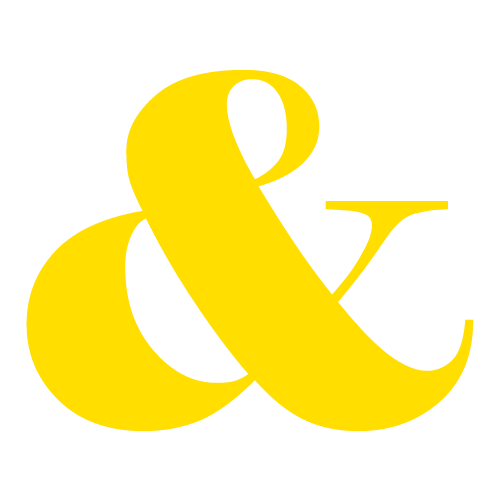When you think of building your podcast’s brand, you might immediately jump to things like logos, social media, or episode thumbnails. But what if I told you there’s a fun, highly shareable, and underused tool that could help you spread the word about your show, connect with your audience, and boost discoverability—all at once?
Enter: branded GIFs.
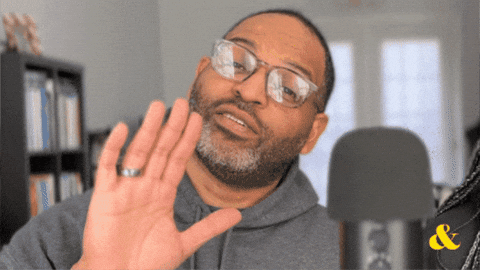
My daughter is a YouTuber, and years ago we used branded GIFs as part of her brand strategy. At first, we were creating them for newsletters and blog posts, but soon, we ran with it. Now she has over 238 Million views on her GIFs!
Read also: A Beginner’s Guide to Starting a Podcast in 2025
Why Podcasters Should Use Branded GIFs
GIFs are a form of visual shorthand. In a few seconds, they can convey emotion, humor, or a point of view. And when you turn your best podcast moments into GIFs, you’re giving your audience a way to engage with your content outside of traditional podcasting platforms.
Here’s why they work:
They’re Searchable and Shareable
Once uploaded to Giphy (which powers GIF search in apps like Instagram Stories, TikTok, Slack, and iMessage), your branded GIFs become searchable by keywords, usernames, or tags. That means listeners—and potential listeners—can stumble across your podcast while looking for the perfect reaction GIF. Hulu’s branded GIFs from shows have actually led me to search for a show!
They Extend the Life of Your Content
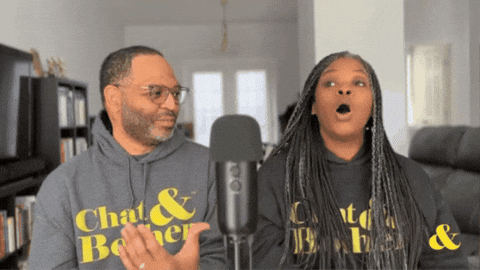
Got a funny reaction, a dramatic pause, or a “Did they just say that?!” moment in your latest episode? Turning that into a GIF gives it new life. Instead of fading into the episode archive, those micro-moments get reposted and re-used over and over. And you KNOW we love a reusable, sharable, evergreen piece of content!
They Reinforce Your Brand Voice
Both of us make a lot of faces. Now that we have decided to include video for the podcast, we need to make the most of those faces. GIFs don’t just capture what was said—they show how it was said. Your facial expressions, gestures, and on-screen chemistry are part of your brand. Branded GIFs let those personality-packed moments live on beyond your show.
They’re Made to Go Viral
GIFs are bite-sized and built for engagement. A snarky line or hilarious expression from your podcast episode might never become a tweet—but as a GIF, it could take off in group chats and story replies. In less than a week of starting to put our branded GIFs on Giphy, we have almost 50K views! It is exciting to watch the numbers go up.
Read also: How to Prepare for Your Podcast to Go Viral Like Shannon Sharpe
How to Get Started With Branded GIFs
Now that I have convinced you that you NEED GIFs to go along with your overall strategy, here’s how to go from podcast episode to branded GIFs on Giphy:
Step 1: Create a Free Giphy Account and (at least) 5 GIFs
- Head to giphy.com
- Create a free account and begin making GIFs. Make AT LEAST 5 to start, preferably 10.
You can make GIFs from your existing podcast video clips, especially vertical clips if you want them to look great in Stories and Reels.
You can use:
- Giphy’s own GIF Maker: giphy.com/create/gifmaker
- Adobe Premiere Pro (export short looped video clips as GIFs)
- Canva or Kapwing for quick edits
Step 2: Check Your Tags
When uploading:
- Add keywords your audience would search for (like “facepalm,” “shady,” “excited,” etc.)
- Include your podcast name as a tag – at first, this will be the only way you can find your GIFS on other platforms.
- Consider your host names or inside jokes as searchable terms
- Keep the loop smooth and the resolution high
If you didn’t add tags or your source for your first several GIFs, you can edit it and add them. Make sure to link back to you website, youtube, channel, or other preferred destination.
Step 3: Promote and Embed
- Use your GIFs in your Instagram Stories, TikTok replies, Facebook comments, or email newsletters. In my experience, your GIFs show up on Microsoft Teams, your texts (if you have the GIPHY keyboard installed) and TikTok first, then IG. Facebook and Twitter have taken the longest for us. Make sure you add your podcast name to your tags. At first, you will only be able to find your GIFs by searching your podcast name.
- Encourage your community to search and use them! GIFs from our podcast show up on Teams and Slack. While I am not too keen on my co-workers using my face to react to things, the possibility is there. I wouldn’t respond to work messages with a GIF of myself (that’s weird), but you can show your friends and family your GIPHY page and encourage THEM to use them.
- Embed them in blog posts or on your podcast website. If you have been looking for ways to break up large blocks of text on your blog, in your newsletter, or on your website, why use a stock image? Use your GIFs.
What Kinds of Podcast Clips Make the Best GIFs?
Not every moment from your podcast is GIF-worthy—but plenty are.
Here’s what to look for:
Facial Expressions
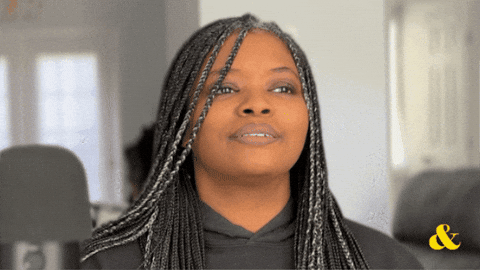
- Eye rolls, smirks, gasps, or shocked faces
- Non-verbal reactions to guests or co-hosts
Reactions
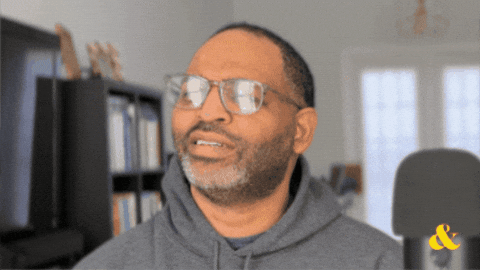
- Saying “Wow” or “No you didn’t!”
- Hands-on-face moments
- Over-the-top laughter
Catchphrases or Inside Jokes
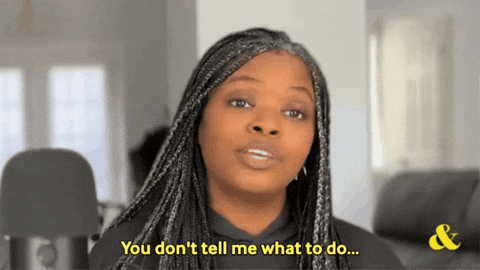
- Anything your audience already repeats or hashtags
- Memorable one-liners or recurring segments
Strong Emotions
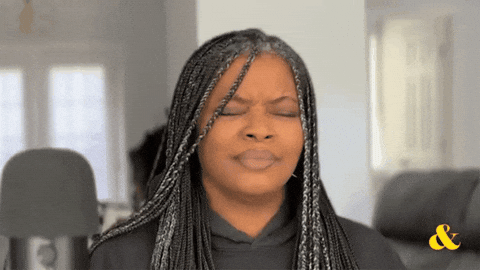
- Joy, shade, frustration, disbelief
- Commentary that can double as a reaction in other conversations
Visual Loops
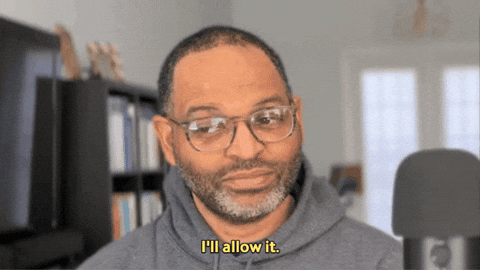
- Movements that loop naturally—like a head turn, raised eyebrow, or shoulder shrug
GIFs Are the Visual Soundbite Your Podcast Needs
Branded GIFs are more than just fun—they’re a smart way to connect with your audience and grow your show. With Giphy, you don’t need a marketing agency to get started. You just need a few standout moments and a little consistency.
So the next time you’re editing your podcast, don’t just ask, “What’s a good clip?” Ask, “What moment would make a perfect GIF?” Add making GIFs for each episode to your workflow.
Need help creating branded GIFs from your podcast? I can help with strategy, design, or a GIF-making workflow tailored to your show. Just reach out! BUT – If you would rather DIY, subscribe to our YouTube channel for more tutorials.