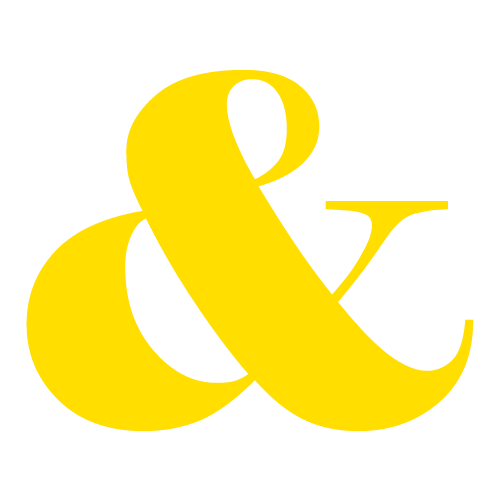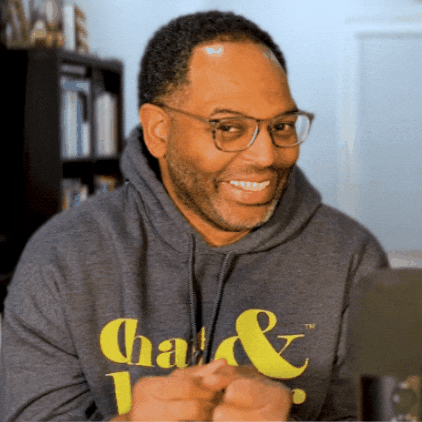You’ve recorded your podcast! Congratulations! Now what? Do you publish it as is? You could, but it isn’t hard to make your podcast sound polished and professional, so why not give it a shot? Because it seems impossible, that’s why! It’s not so bad once you know what you’re looking for and what you’re trying to achieve. In this guide, we’ll navigate the intricacies of podcast editing to ensure your episodes shine.
Start with Simple Editing Software
You don’t need a degree in audio engineering. Opt for user-friendly editing software like Audacity (free) or GarageBand (Mac users). These tools provide essential features without overwhelming beginners. I use Adobe Audition and have been using Adobe for audio and video for over a decade. I am sure there are easier options out there, but that’s what I know. You will get that way soon too. You’ll find what works for you, and that will be your tool. For now, familiarize yourself with the basics of your chosen (hopefully free) software. Learn to cut, copy, paste, adjust volume levels, and apply simple fade-ins and fade-outs. These fundamental skills lay the groundwork for professional-sounding episodes. There are a lot of tutorials on YouTube that can help you get started.
Related Reading – Video or Audio Podcasts? Do Podcasters Need Both to Be Successful?
Get Rid of the Weird Bits
I suggest that you listen to your uncut audio once through with headphones on. Get a pen and paper and mark the time stamps of the parts that you want to cut. There may be more than you expected if this is your first time recording a podcast. After that, start by trimming unnecessary bits, ensuring a clean and concise episode. Remove long pauses, background noise, “uhs,” “ums,“ “you knows,” “likes,” and awkward silences. This step significantly enhances the overall quality of your podcast. Keep your podcast engaging by maintaining a steady pace. Eliminate long pauses and tighten your script to captivate your audience’s attention throughout the episode. The only time I keep long pauses in when I’m editing is if the pause is for dramatic or comedic effect.
Related Reading – Save Time Editing Your Podcast with Punch and Roll in Adobe Audition
Focus on Sound Quality
Experiment with equalization (EQ) to balance your audio. Focus on eliminating muffled sounds or excessive treble. A balanced, clear sound enhances the listener experience and is important if you want your podcast to stand out for content, and blend in with the best of them for quality.
Keep It Smooth
The transitions between segments and music should feel seamless and natural. Crossfades or gentle fades can help you avoid abrupt shifts and provide a polished and cohesive feel to your podcast. Use catchy intro and outro music to give your podcast a professional touch. Look for licensed music and make sure you can find the license information if you need it. Ensure the music complements your podcast’s theme and sets the tone for a positive listener experience.
Listen As If you’re a Member of Your Audience
After editing, listen to your episode from start to finish. Pay attention to the flow, audio quality, and overall coherence. You may find that you spent too little time on one of your topics, and you have to cut the whole thing entirely. This step helps catch any overlooked errors and ensures a top-notch final product.
Keep an Ear Out
While you’re listening to your podcast, take note of the parts that you find particularly interesting that you think your audience would find interesting as well. Make notes of time stamps so that you can go back and find those moments and use them to create clips for social media and YouTube.
Once satisfied with your edits, export your file in a podcast-friendly format, typically MP3. Save a backup to prevent accidental loss of your hard work. We upload our episodes to Google Drive. Editing your podcast professionally doesn’t have to be an intimidating task. With the right tools, a step-by-step approach, and a positive outlook, you can elevate your episodes quickly, easily, and without spending a lot of money. You got this.